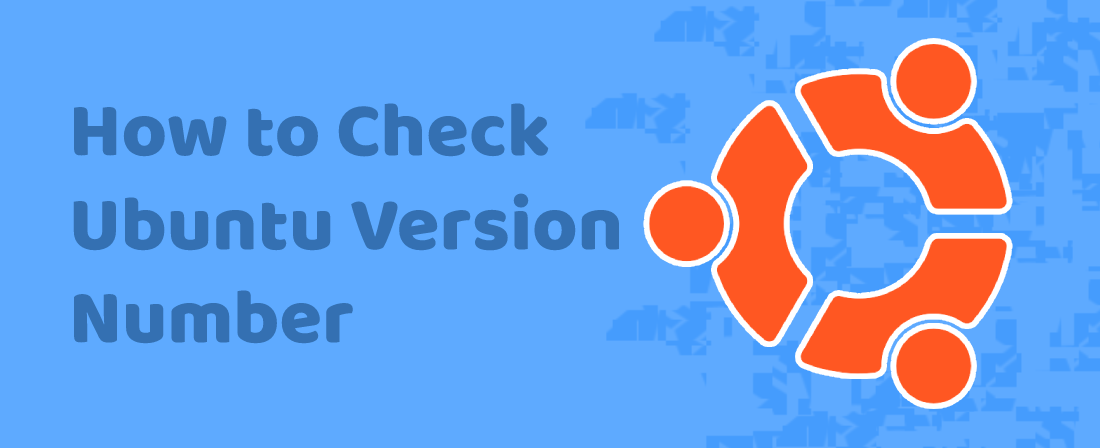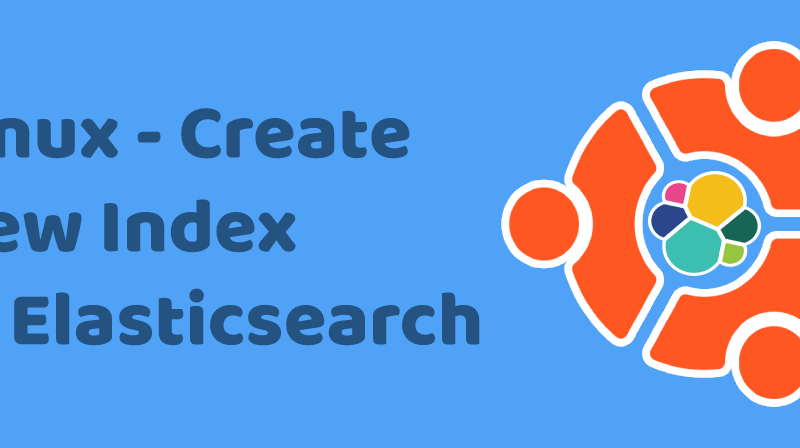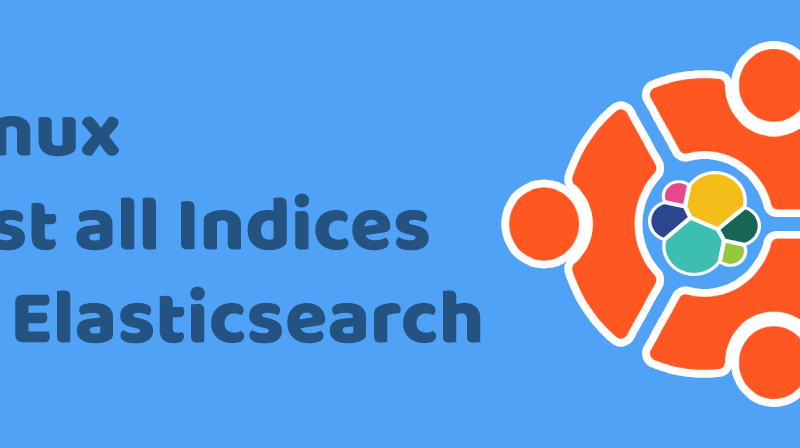Ubuntu is a free and open source operating system that is suitable for hosting servers and also for personal laptops and computers as it provides all basic features required for working on the machine and perform various operations. There are a lot of software available for the Ubuntu operating system and Ubuntu acts as a powerful alternative to other paid operating systems like Windows and macOS. There would be many a times a requirement to check Ubuntu version number as it required to install the corrects software versions suitable for the Ubuntu operating system version number.
Method 1 – Using lsb_release Command:
It is very simple to check the Ubuntu version number. Just open up the shell terminal and enter the following command:
lsb_release -a
This will display the operating system name and its version number as displayed like in the below screenshot:

Method 2 – By Checking the OS Version from the Settings:
Search for “settings” from the list of applications by clicking on the Windows key. Click on the Settings icon:

Once the Settings icon is opened, click on the About tab on the bottom left to open the OS information as shown like the below screenshot:

Method 3 – By Reading the Contents of lsb-release file:
You can also check the Ubuntu version number by reading the contents of the lsb-release file that will be containing the version information of the operating system.
Just execute the following command to view open the lsb-release file:
cat /etc/lsb-release
This will show up the version number of the Ubuntu OS like the below screen: